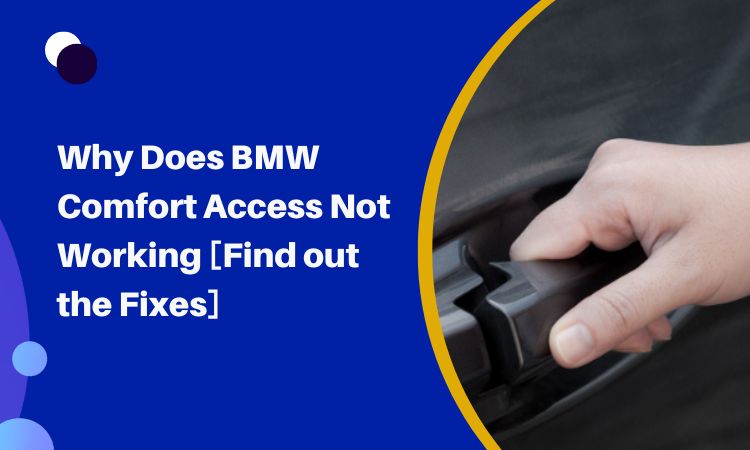6 Reasons Why BMW Bluetooth Not Working [Ultimate Solution]
Your BMW Bluetooth not working due to
- Connectivity issues can be fixed by updating the software
- Failing to pair which can be fixed through unpairing and then pairing the device
- Disable audio playback in Bluetooth which can be fixed by configuring the device
- BMW iDrive not working which can be fixed by rebooting the iDrive app
- Too many connected Bluetooth devices which can be fixed by removing the inactive devices and connecting back to your BMW Bluetooth
To get a detailed idea of the ways to fix BMW Bluetooth issues, keep reading this article.
Contents
- 1 6 Reasons Why BMW Bluetooth Not Working
- 2 Frequently Asked Questions (FAQs):
- 3 Conclusion
6 Reasons Why BMW Bluetooth Not Working
Your BMW Bluetooth may not have issues regarding connectivity or if you can’t properly unpair and repair the Bluetooth device. Too much of a connectivity issue can also hurt your Bluetooth functionality.
The table below shows a quick display of why your Bluetooth might not work in BMW and how you can fix it.
| Problems | Solutions |
| Bluetooth Connectivity Issue | Update the Software |
| Failing to Unpair and Repair with the Bluetooth Device | Unpair and Pair the Device |
| Disabled Audio Playback in Bluetooth | Configure Device |
| BMW iDrive is not Working | Reboot the iDrive App |
| Bluetooth Malfunction on the Mobile End | Restart the Bluetooth Device |
| Too Many Connected Bluetooth Devices | ‘Forget’ the Inactive Device and Connect Again |
Bluetooth Connectivity Issue:
Sometimes the issue can be with the connectivity. You need to make sure your device is properly paired with the car’s Bluetooth. You can pair your mobile with your BMW from the iDrive menu.
It is possible that the device has become incompatible or the software itself is outdated. In this case, either you need to change the device or update the software.
Solution: Update the Software
To update your BMW infotainment system software, follow these steps:
- Check Compatibility: First, ensure that your vehicle is compatible with the software update. Some vehicles may require a USB update, while others can be updated over-the-air (OTA).
- Download the Update: If your vehicle supports a USB update, download the update onto a USB stick. For OTA updates, use the My BMW App to download the update.
- Connect Your Vehicle: For USB updates, plug the USB stick into the armrest USB port of your BMW. If using OTA updates, make sure your vehicle is connected to the internet through its SIM card.
- Access the Software Update Menu: In the iDrive system, find the Software Update option within the Settings menu.
- Follow On-Screen Instructions: Follow the instructions displayed on the screen to complete the software update process.
Failing To Unpair And Repair With The BlueTooth Device
If you have gotten a new phone, sometimes you need to unpair your previous device to pair the new device. If there are issues playing audio with your BMW BlueTooth, you then also may choose to unpair and pair your device, which might fix the problem.
Solution: Unpair and then Pair the Device
To unpair and pair a Bluetooth device on a BMW, follow these simple steps:
Unpairing a Device:
- Access the BMW’s navigation menu and look for the “Option” tab.
- Find the option to delete or remove a paired device, usually located in the Bluetooth or Connectivity settings.
Pairing a Device:
- Enable Bluetooth on your device and put it in pairing mode.
- In the BMW’s iDrive system, go to the Bluetooth menu and choose “Add New Device” or “Pair Device.”
- Follow the on-screen instructions to complete the pairing process. This may involve entering a PIN displayed on the iDrive screen into your device.
Disabled Audio Playback In Bluetooth:
The BlueTooth not working or not playing audio may be some disabled options. In your BMW’s BlueTooth menu, you need to check the audio, telephone, additional telephone, etc. options for them to work. If audio and telephone are not checked, your BlueTooth will connect but not play audio or answer calls.
Solution: Configure Device
To troubleshoot this, you need to go to the BlueTooth menu of your BMW’s iDrive. From there, you need to go to the connected device you wish to use, and press the option instead of clicking on the device. In the option menu you can find the option of “Configure Device” and there you see audio and telephone options. You have to select the options to play the desired audio.
Bonus: Check out why the BMW lane departure warning shows malfunction.
BMW iDrive Is Not Working:
The iDrive app of BMW not working properly can also cause issues with connecting. Sometimes, it can happen that all the other functions are working but Bluetooth is not in iDrive.

Solution: Reboot the iDrive App
To restart the iDrive app on your BMW, just do the following:
- Find the volume control button on your BMW’s audio control unit
- Press and hold the volume control button for at least 30 seconds
- Release the button after 30 seconds
Bluetooth Malfunction On The Mobile’s End:
Your mobile also can be the reason behind BlueTooth not working. If your iPhone’s BlueTooth is faulty, it will not connect with your BMW BlueTooth.
Your phone’s BlueTooth can sometimes have bugs or glitches as well. Bugs can cause your BlueTooth to unpair from your regular devices.
Solution: Restart the Bluetooth Device
To solve problems like these, you should first restart your device’s BlueTooth. If you are still facing issues with the BlueTooth, you should then restart the device and try again.
Too Many Connected Bluetooth Devices:
Another reason for BlueTooth not working in BMW may be that there are too many connected devices. Too many connected devices mean that there will be disruption in smooth functionality.
Solution: ‘Forget’ the Inactive Devices and Try Connecting Again
If all other attempts are failing, you can try “Forgetting” a couple of connected devices. Then you can try pairing and connecting again.
You have to use the iDrive app again to “Forget” any connected devices. After removing the devices, you should restart BlueTooth on both devices. Then try connecting again.
Bonus: Find out why the BMW CarPlay is not working.
Frequently Asked Questions (FAQs):
How Do I Reset The BlueTooth In My BMW?
To reset the BlueTooth in your BMW, you need to go to the BlueTooth menu in your iDrive. From there remove the device you are trying to reset. Then restart your mobile device as well as turn BlueTooth off your BMW. When the phone is turned back on, try pairing again.
Why Is My BlueTooth Connected But Not Playing Music BMW?
One of the reasons may be the volume being lowered. Try turning up the volume. You can also check if audio is selected from the “Configure BlueTooth” option. If these don’t work, reset the Bluetooth and try again.
Where Is The BlueTooth Pairing Code On A BMW?
When you select a device to connect with the Bluetooth of your BMW, a code will show up on your mobile. The same code will appear on your iDrive screen as well. You can select “Yes” or “Accept” on your mobile to pair the Bluetooth with the BMW.
How Do I Put My BMW In Pairing Mode?
You can use your iDrive app or BMW radio to select the pair option in your BMW. The model variation will result in different modules to select the pair mode. In your iDrive, you can go to the Bluetooth menu and select “New device” and from there you can find the option to pair. Once you select “Pair” your BMW Bluetooth will go into pairing mode.
Conclusion
In conclusion, the BMW Bluetooth might not work due to connectivity issues. You can easily fix this through a bit of reboot or removing inactive devices. Keep in mind that the issue is not complex and you can fix it on your own. However, make sure to maintain the BMW properly so that its Bluetooth can offer service for a long time.